Canvas courses from Fall 2020 will be concluded in the early morning hours of Tuesday, February 16. See Course Conclusion in Canvas to learn what this means and what actions you will still be able to perform.
Tag: Canvas
Canvas: Course Conclusion (Winter Session 2021 and Spring 2021 Courses)
Canvas courses from Winter Session 2021 and Spring 2021 will be concluded in the early morning hours of Tuesday, June 1. See Course Conclusion in Canvas to learn what this means and what actions you will still be able to perform.
Canvas: Course Conclusion (Summer 2020 and Earlier)
Implementation Date: September 29, 2020
Canvas courses created before Fall 2020 changed to the concluded status. This process excluded courses with end dates set in the future (e.g., Dec. 1, 2025). See Course Conclusion in Canvas for additional details.
Canvas: Update on New Quizzes Implementation
Canvas New Quizzes

Instructure has been working on the release of a new feature for the Canvas LMS platform: Canvas New Quizzes. The company has released an aggressive timeline for the implementation of New Quizzes and sunset of Classic Quizzes.
Due to the importance and impact of this Canvas change, the CELT team is developing a testing and implementation plan for the Canvas New Quizzes.
This message aims at keeping you informed of CELT’s plan to address this important change to the Canvas LMS. We will post more updates on our website as more information becomes available. Stay tuned!
If you’re in need of help with a specific issue, you may submit a ticket to the CELT team by emailing celt-help@iastate.edu. Subscribe to updates by visiting this web page, scrolling to the bottom of the page, and entering your email. This will ensure you receive the latest updates and news on instructional tools.
A historical list of Canvas New Quizzes updates can be found on this post.
Canvas Live Sessions
Interested in discovering new ways to use Canvas in your teaching? Or, want to learn best practices? Attend a CanvasLive session led by faculty/staff.
Canvas is the new learning management system
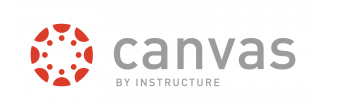
Canvas has been chosen as Iowa State’s new learning management system (LMS).
The selection comes after an extensive review process that included multiple rounds of input from campus stakeholders, vendor demonstrations, and the migration of several existing Iowa State courses to let faculty see how finalists’ systems work in real-time.
“The transition to Canvas is a great opportunity for faculty to reimagine courses and content, make sure materials are accessible for all learners, and to ‘bake in’ continuous course improvement through real-time learner analytics,” said Senior Vice President and Provost Jonathan Wickert.
The Center for Excellence in Learning and Teaching (CELT) and Information Technology will be working over the summer to prepare for the transition to Canvas. Initial plans are for 100-150 instructors to use a limited version of the new system for their Fall 2017 courses.
All instructors teaching courses in Spring 2018 will use the full version of Canvas, with extensive user support and integration of student data. Workshops and resources will be available during the fall semester to help instructors prepare their spring courses.
CELT Director Ann Marie VanDerZanden noted that Canvas is well-positioned to evolve alongside new computer applications and technology platforms, ensuring faculty can take advantage of the latest instructional tools. The transition is also an opportunity for faculty who did not use BlackBoard Learn to take advantage of the capabilities of an LMS to support their teaching.
Visit the LMS review website for more information on the transition to Canvas.
Read the original announcement Canvas is the new learning management system article (June 9, 2017) on Inside Iowa State website.
Deploy & Release – Gradebook: Message Observers – Canvas (June 8 & 18, 2022)
The June 8, 2022 Canvas deploy includes interface and feature updates associated with the Rich Content Editor and Syllabus areas.
Interface
- Rich Content Editor: Vector Button in Equation Editor: This change allows instructors and students to include vector arrows with a button when creating an equation in the Rich Content Editor Equation Editor.
- Syllabus: Icon Display in Syllabus Update: In the Syllabus, users can view updated icons for assignments, discussions, and quizzes in the Course Summary.
Feature
- Rich Content Editor Icon Maker: Single Color Image Color Picker Update: In Rich Content Editor Icon Maker, instructors can edit the color of a single color image on a button after saving with the Single Color Image Color Picker.
The June 18, 2022 Canvas release includes a new feature associated with the Gradebook.
Gradebook: Message Observers of Students Who will allow instructors to include observers when sending messages from the Message Students Who link in Gradebook.

In the Gradebook, find the assignment. Click Options. Then select Message Students Who. By default, Canvas will show names from the Haven’t submitted yet category.
In the For Students Who drop-down menu (see 1 in the photo below), select the category of students you want to message. Based on real-time data, Canvas will show the names of the observers who fall in the category you selected (number 2 in the photo below). You can also remove observers from the message by clicking the Select icon (number 3 in the photo).

The full June 18, 2022 Canvas Release message is available online if you would like to read the full memo.
2022 Canvas Updates: Overview (Excluding New Quizzes)
This update will contain all Canvas release and deploy notes for 2022 thus far. These notes will not contain any updates pertaining to New Quizzes. All New Quizzes updates specific to 2022 that have been released through the Canvas release and deploy notes can be found in a separate post. If you’re looking for more information on New Quizzes, you can review the New Quizzes in Canvas webpage. You can view the most recent notes on this page.
January
The January 15, 2022 release update contained a number of updates.
Feature Updates
- Course Navigation Menu State: The expended or collapsed state of the Course Navigation Menu persists throughout all Canvas courses.
- Gradebook – Missing Status Removal: When a grade is entered manually for a missing assignment, the missing status is removed. When an assignment indicates a student’s submission as missing, and a grade is entered manually in the Gradebook, the Missing status is removed. In the Gradebook, the Missing status is indicated as a color. The Grade Detail Tray displays both the status and the color.
- Modules Link State: When an External URL or an External Tool (LTI) links are added to a module, the Load in New Tab checkbox is not selected by default. However, if the checkbox is selected, the checkbox will remain selected for all additional links added to a module.
- Rich Content Editor (RCE) – Accessibility Checker Indicator Feature Enforcement: When accessibility issues are detected within the Rich Content Editor, the Editor display an indicator over the Accessibility Checker icon.
- SpeedGrader – Unposted Comment Warning: This change notifies graders if a comment has been created but not posted.
Account
- Gradebook – Split Name Columns: The Gradebook View menu can include the option to split student names into two separate column and show first and last names separately. Canvas admins have the option to allow the Gradebook to display split student name columns in Account Settings.
Misc.
- Settings – Feature Preview Terminology Adjustment: The Account and Course Settings Feature Preview tabs have been restored to Feature Options.
February
The February 2 and February 16, 2022 Canvas release and deploy updates included:
Interface Updates
- Enrollments – Custom Roles Display Names: Custom role names display in various areas across Canvas. At the account level, the User Details link for a user displays the custom role type.
- People – User Suspension Link Adjustment: The Suspend/Reactive User link has been relocated in the User Details page.
- Rich Content Editor – Accessibility Checker Color Update: The Accessibility Checker color value has been changed from a warning style to an information style.
- Calendar – Color Update: This change improves accessibility and aligns with updated contrast standards.
Misc. Updates
- Mobile Apps – Session Duration Extension: The minimum session duration for mobile application has been changed from 20 minutes to 48 hours.
- Google LTI – File Menu Selection: The file selection menu has been updated by Google.
- Course Settings – Discussions Detail Label Update: In Discussions options, the option to let students edit or delete their own discussion posts has been changed to replies.
March
The March 2, March 16, March 19, and March 30, 2022 release and deploy notes contained the following updates:
Feature Updates and Previews
- Gradebook – Enhanced GradeBook Filters: When the Enhanced Gradebook Filters feature preview is enabled for a course, instructors can create filters that can be saved or used one time. Instructors can select condition types and conditions to add to the filter. They can also remove conditions, apply the filter, and give a name for future use
- Rich Content Editor Equation Update: The change provides mobile responsiveness and enhanced user experience across Canvas courses.
Interface Update and Previews
- Outcomes – Friendly Description Addition to Outcome Import CSV File: When creating outcomes, admins and instructors have the option to create a custom or more friendly description. Friendly descriptions will display for students and observers/parents in the student Learning Mastery Gradebook and other locations in Canvas where Outcomes are visible for these roles.
- Calendar – Event Title Label: When adding a Calendar event, a label has been added to the title field. In Calendar, create an event and click the More Options button. The title field includes the Event Title label.
- Assignments – Bulk Due Date Time Editor: The Bulk Due Date Editor has been updated to include a time field.
- Gradebook – Gradebook Loading Icon: When the Gradebook is loading, a spinner icon indicates the loading process.
April
The current deploy and release notes for April 16, 2022 include:
Feature Previews
- Account and Course Settings: The Assignment Default Due time can be modified in Account Settings and Course Settings. The Assignment Default Due time will not update existing assignments with due dates already set.
- Gradebook – Apply Score to Ungraded Assignments: This change allows instructors to apply scores to ungraded submissions en masse from an assignment group and Total column menus in the Gradebook.
- Rich Content Editor – Icon Maker: This change provides instructors the ability to incorporate simple icons for their courses without using an external tool. The Icon Maker allows simple customized iconography to be created directly within the Rich Content Editor.
- Submission Comments – Emojis in Submission Comments: This change allows instructors and students to convey messages through the use of emojis as visual indicators in addition to written comments. When this feature is enabled, instructors can add emojis to comments in SpeedGrader using the emoji icon available in the comment box. Instructors and students can add emojis in comments added in the context tray from Gradebook.
Canvas: Media Icon Replaced with Studio
On December 22, 2020, the Canvas Media button in the Rich Content Editor will be removed to encourage the use of Studio for media needs. This change does not affect media previously created, uploaded, and/or shared using the Canvas Media button. In addition, all previously created content is still available through the Files link in the course menu. Future media needs can be accommodated through the use of Studio, accessible via the toolbar button or the left navigation menu within Canvas.
Studio provides several benefits including the ability to:
- Monitor student access to the video to identify if and how much they are watching.
- Add a quiz to the video.
- Add closed captions to your video using the closed caption generator, and quickly edit them to ensure you are meeting ADA guidelines.
- Download the closed captions to create a transcript. The transcript and a pdf of your lecture notes is a simple way for students without access to reliable internet to continue with their studies.
- Store videos without using up the allotted file space for the course.
- Enable students to control the speed of the video according to their individual learning needs.
- Properly buffer a video for a smooth viewing experience on slower internet connections.
For more information and detailed instructions for creating course media, visit the Studio page on the CELT website.

